‘How to Guide’ for Administration Migration
In July 2019, the Ermington Out of School Hours (EOOSH) facility changed accounting systems from Becklyn to Qikkids (QK).
The information currently contained within the Becklyn login for your child/children (child) was migrated over to QK by the EOOSH team. You will be required to create a new sign in PIN the first time you sign your child into care following the changeover to QK. This must be done in premises for identification purposes.
Parents or guardians will also be required to check the information that has been migrated over to QK.
In summary, Parents and Guardians are required to complete the following actions:
- Create new sign in PIN via the Ermington OOSH on premise screens, with staff assistance.
- Log into the My Family Lounge web portal, create new password and check enrolment details.
- Complete a new Direct Debit Success form (if applicable) .
Contents of this ‘How to Guide’:
This document supports parents and guardians of Ermington OOSH to complete the actions noted above (Section 1), as well as some other helpful information relating to the usage of the QKs My Family Lounge Portal (Section 2).
Section 1
‘How-to Guide’ Information for the Actions Required by Parents / Guardians:
Action 1 – Create a new sign in PIN at EOOSH premises.
The EOOSH team will assist parents with children attending EOOSH for the first time following the migration. The EOOSH team will update parents when this is required. Please allow additional time at the first drop off / pick up for this activity to be completed.
- Take your mobile telephone number or home telephone number with area code into EOOSH on the first day of QKs management following migration.
- Enter this number into the screen (see Figure 1) at the EOOSH premises.
- Enter a unique 4 digit PIN into the screen when instructed by the EOOSH team. You may be asked to confirm your identity at this time.
- This PIN will be the unique PIN for each responsible parent / guardian and is to be entered at each drop off and pick up from EOOSH.
Note: Each authorised carer picking up children from EOOSH will be required to have a unique PIN. This PIN can be set up on the first occasion of picking up children in the EOOSH premises.
Should you forget this PIN, the EOOSH team can assist on site with a new PIN to be created.
Figure 1: On premises (kiosk) sign in screen:
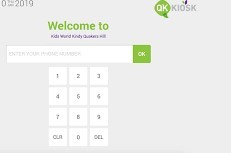
Action 2 – Log into the My Family Lounge web portal, create new password and check enrolment details.
All existing bookings for EOOSH will be carried over from Becklyn to QK. Parents / guardians are required to log into the My Family Lounge webportal using their email address used at Becklyn with the PIN provided by EOOSH in the QK welcome email.
Note. If your email address used for Becklyn is no longer current, please contact EOOSH. Additionally, refer instructions below if your email address is already registered with another QK facility or school.
- Review the QK welcome email with PIN.
- Click on the link in the email or navigate to the QK My Family Lounge at www.myfamilylounge.com.au .
Note: If your email address is registered with another QK centre, please click to the EOOSH website http://www.ermingtonoosh.com.au and enter your details for access to the EOOSH centre. This ensures you are entering the correct QK centre.
Figure 2: My Family Lounge sign in page from navigation to the website.
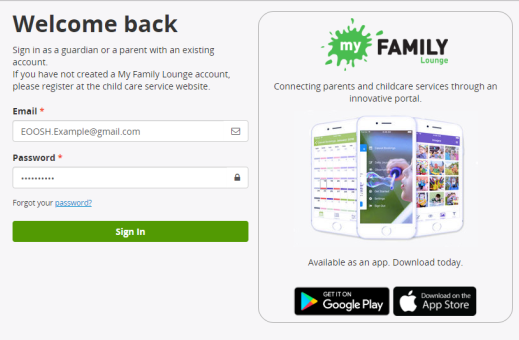
Figure 3: My Family Lounge sign in page from entry via the Ermington OOSH website.
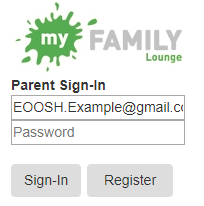
Steps continued:
- Enter your email address – note this must be the existing email address used for your existing Becklyn web access.
- Add the PIN provided by EOOSH in the Welcome email and click on ‘Sign in’.
- If you are requested to change your password, please do so now. If not, click on ‘Account’ once logged into My Family Lounge portal and you will see the screen in Figure 4.
Figure 4: Screen in My Family Lounge to change your password (noting that this is the same screen to amend your email address should this be required in the future).
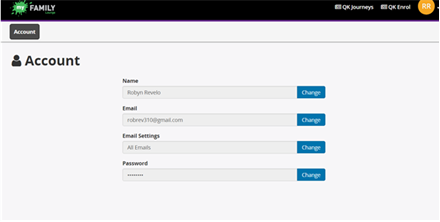
Steps continued:
- Once your password has been re-entered in this screen, your password will be confirmed.
- There are options to download the QK My Family Lounge App for use on your mobile phone. Simply search for My Family Lounge in your app store and enter your email and password.
Checking your details in My Family Lounge (QK Web Portal).
- Once you log in for the first time you are asked to check your contact details; child’s details and enrolment.
- Parents / Guardians are to check that their nominated carer details (e.g. other parents authorised to pick up your child from EOOSH) have been successfully migrated from the Becklyn system. If changes are required, please amend the details.
Figure 5 is a summary screen of all contact details, permanent and casual bookings in the system for your child. The dashboard also contains offers presented to parents / guardians for the child to be accepted which is used following the migration.
Figure 5: Summary dashboard screen in My Family Lounge

Back to top.
Section 2
Other helpful information on using the My Family Lounge Web Portal:
A. Adding an enrolment request (Permanent, Casual and Vacation Care)
- Click on the Booking Request section – ‘New Request’
- The following screen (Figure 6) will be provided.
Figure 6: Creating an enrolment request
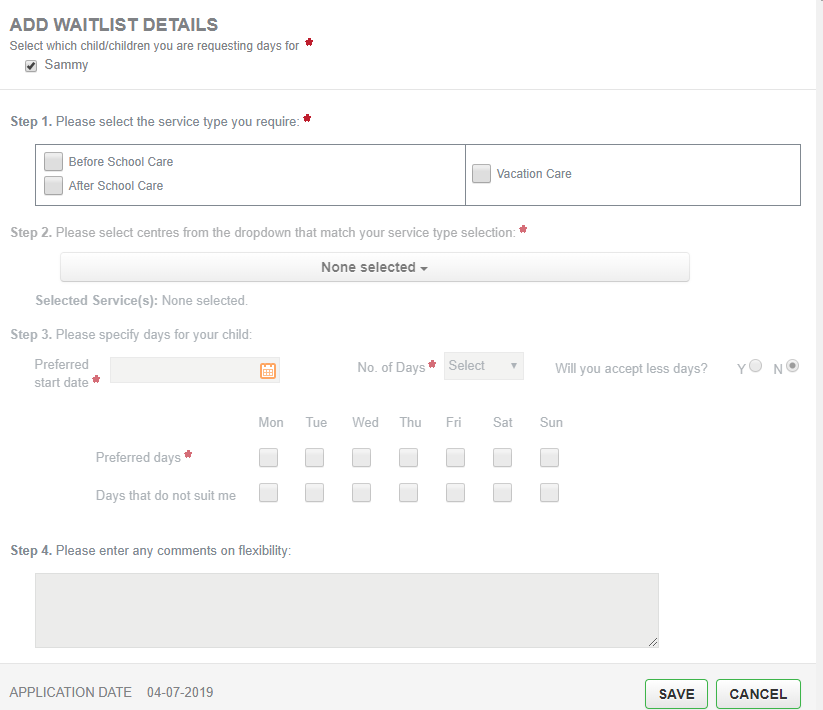
- Add the required details in this booking screen (Figure 6).
- Please be advised of the change lock out period July 5-9 whereby new requests cannot be made due to the migration to QKs. Outside of the Migration Change freeze period (5-9 July 2019), the booking request will be processed (accepted or declined) within 48 hours by the EOOSH team.
- Parents are to accept the enrolment found in the ‘Offers’ tab of the dashboard page. All offers are to be accepted by Parents/ Guardians within 7 days. Lapsed offers are to be requested by parents again.
- All July 2019 vacation care bookings will be migrated across from Becklyn. If you have questions about July 2019 Vacation Care please email the team because the standard no change policy is in place for vacation care for the July 2019 holidays.
B. Forgotten Passwords
- If you forget your password, follow the forgotten password process to generate a new password.
- Navigate to the login screen (Figure 7) at: https://www.qkenhanced.com.au/webui/Account/LogOn and select ‘forgotten password’.
Figure 7: Log in screen to reset passwords
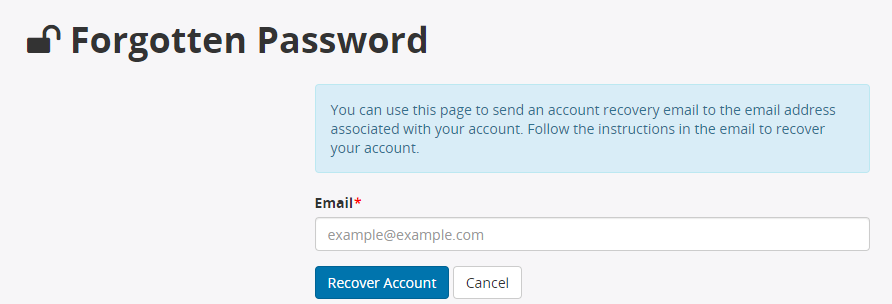
- An email with a reset link will be issued to the email registered.
- Follow the instructions in the email for the password to be reset.
C. Changing email address for parents – post migration
The email address registered from Becklyn will be used to migrate your data from Becklyn. After the 9th of July, parents are able to change the registered email address for your account using the following process.
- Log onto your My Family Lounge account (Figure 8)
- Enter the original email address (that is, the email address your EOOSH already has on record) in the Username field
- Add in your Password
- Select Sign In
Figure 8: Login screen for My Family Lounge Portal
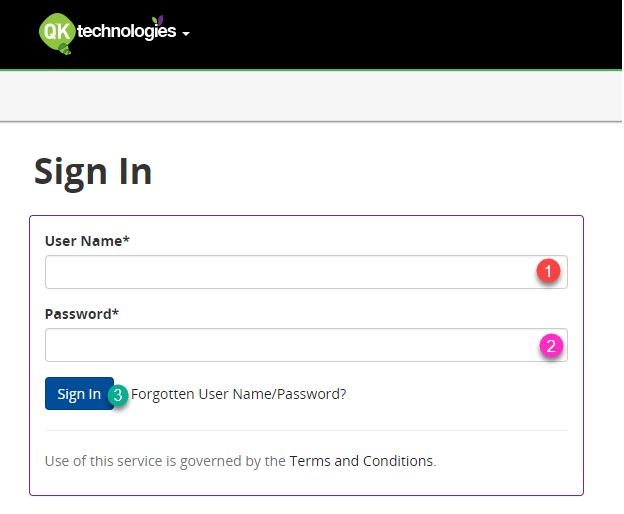
- Manage your account
- Select your name on the top tool bar.
- Select the ‘Manage Account’ option, top of screen.
Figure 9: Dashboard screen

-
- You will then be presented with your current My Family Lounge account details (Figure 10)
Figure 10: Screen to change email account
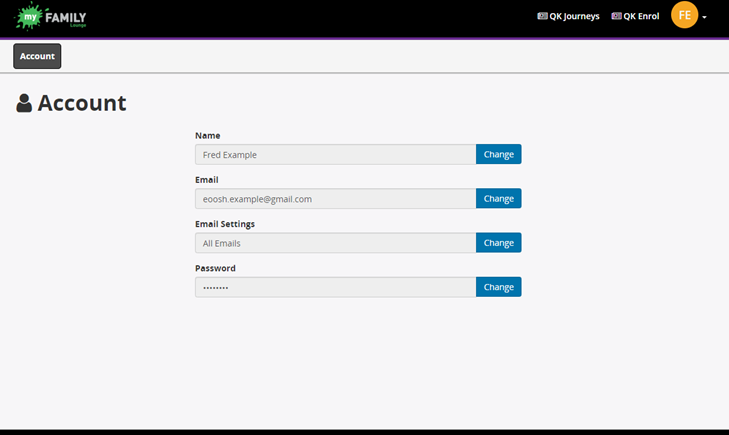
-
- Click on the ‘Change’ button next to the Email field
- Enter your new email address
- Confirm your new email address
- Click on ‘Change’
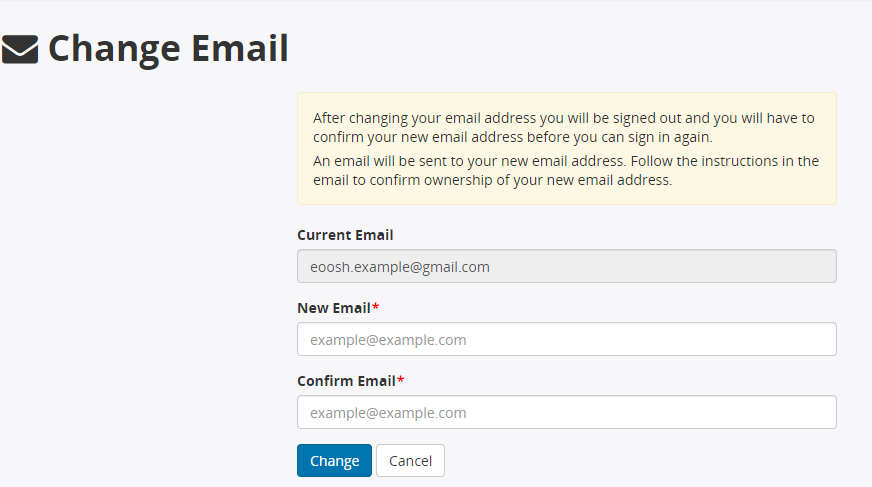
-
- Check your new email inbox for instructions on confirming this change
- You may now log in to your My Family Lounge account with your updated email address.
For more assistance on using the My Family Lounge web portal, refer to the help information provided by Qikkids.